
Mar 6, 2024
Manual Cloudflare Worker Installation
How to manually install OptimalUX worker in your Cloudflare account.
Prerequisites
You need access to the Cloudflare Dashboard at “Cloudflare Workers Admin” or “Administrator” level.
Download OptimalUX Cloudflare Agent.
Installation
Open Cloudflare dashboard and click on “Workers & Pages” in the left menu. This should take you to an overview page. Click “Create application” button.
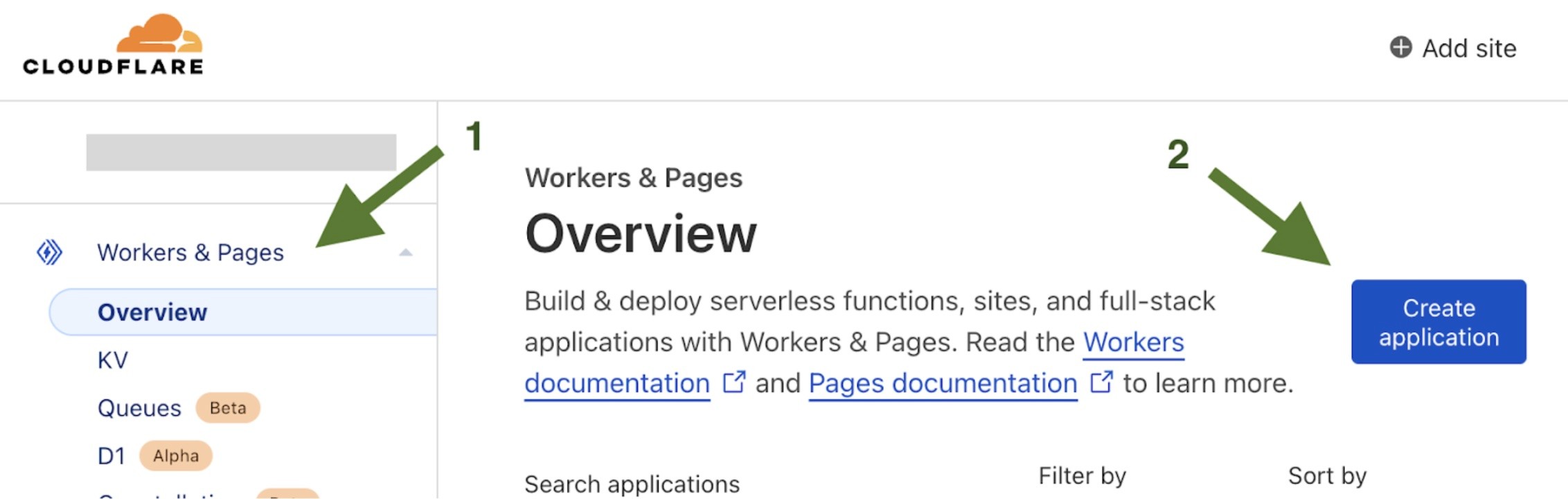
Click “Create Worker” button, enter the name of your worker and click “Deploy”. You will be able to update the code in the following steps.
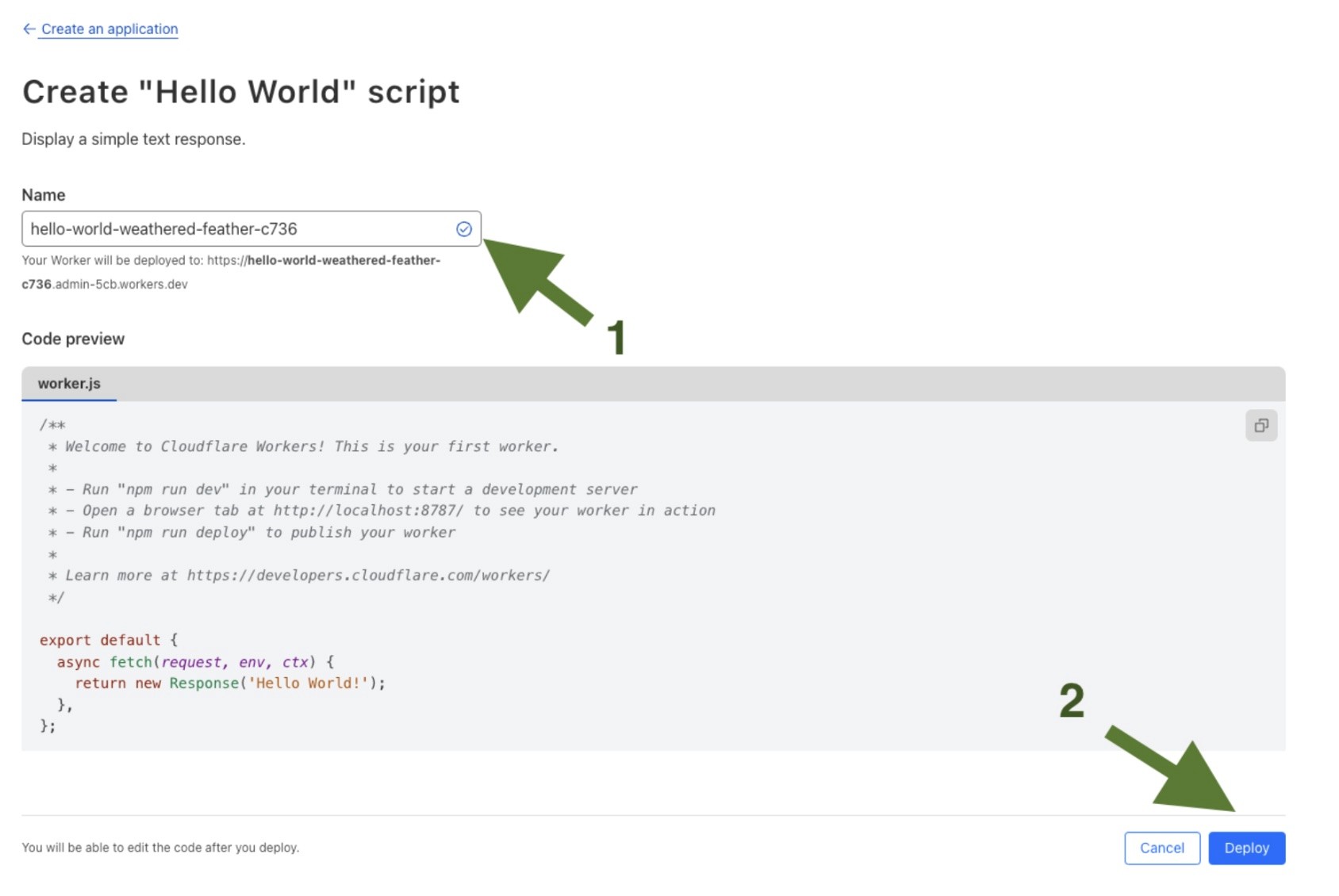
To upload worker code click “Edit code”. Copy the worker code into “worker.js” tab and click “Save and deploy”

Configuration
Open Cloudflare dashboard and click on “Workers & Pages” in the left menu. This should load a list of workers. Choose Optimal UX’s worker in the list and go “Variables” in “Settings” tab:
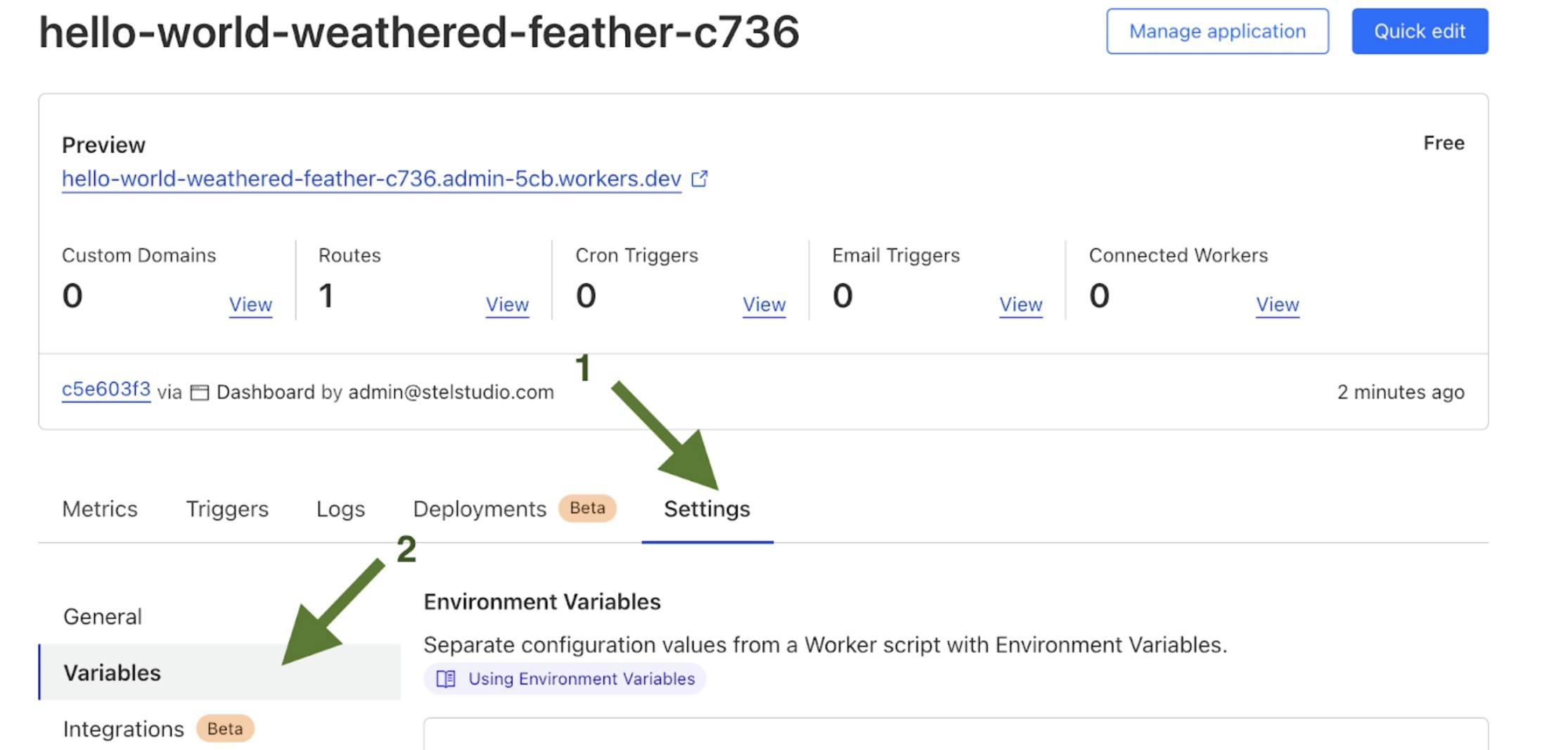
Set 2 environment variables that will allow the worker to authenticate in OptimalUX:
OPTIMALUX_SITE_ID
OPTIMALUX_SECRET
Values for those variables can be found on https://app.optimalux.com/ in site details.
The next important step is to make sure worker is invoked on incoming requests. Click “View” in Routes section:
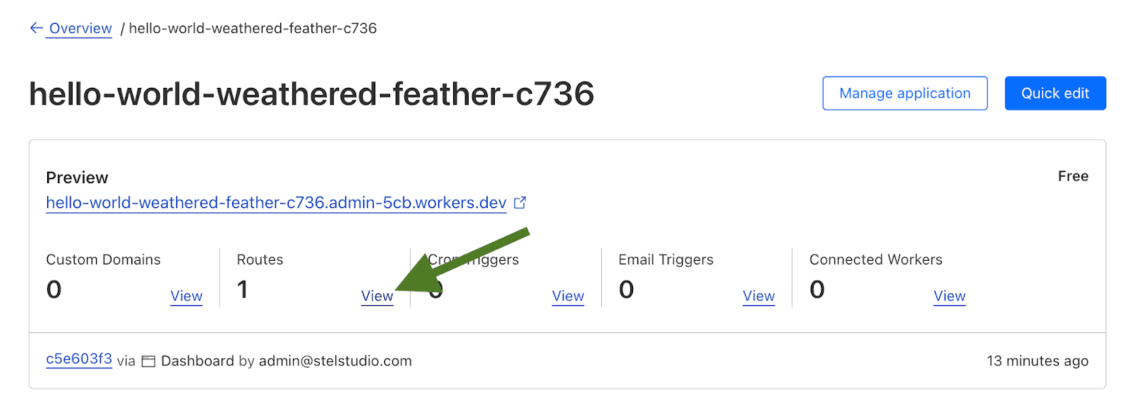
Click “Add route” and enter desired route. To enable OptimalUX for all requests enter *example.com/*. Here are few alternative examples:
For any page on a top level domain only: example.com/* or www.example.com/*
For any page on subdomains only: *.example.com/*
(Please replace example.com with your domain name)
Note, that /* is required at the end of the route name.
Choose your domain in “Zone” dropdown and click “Add route”.
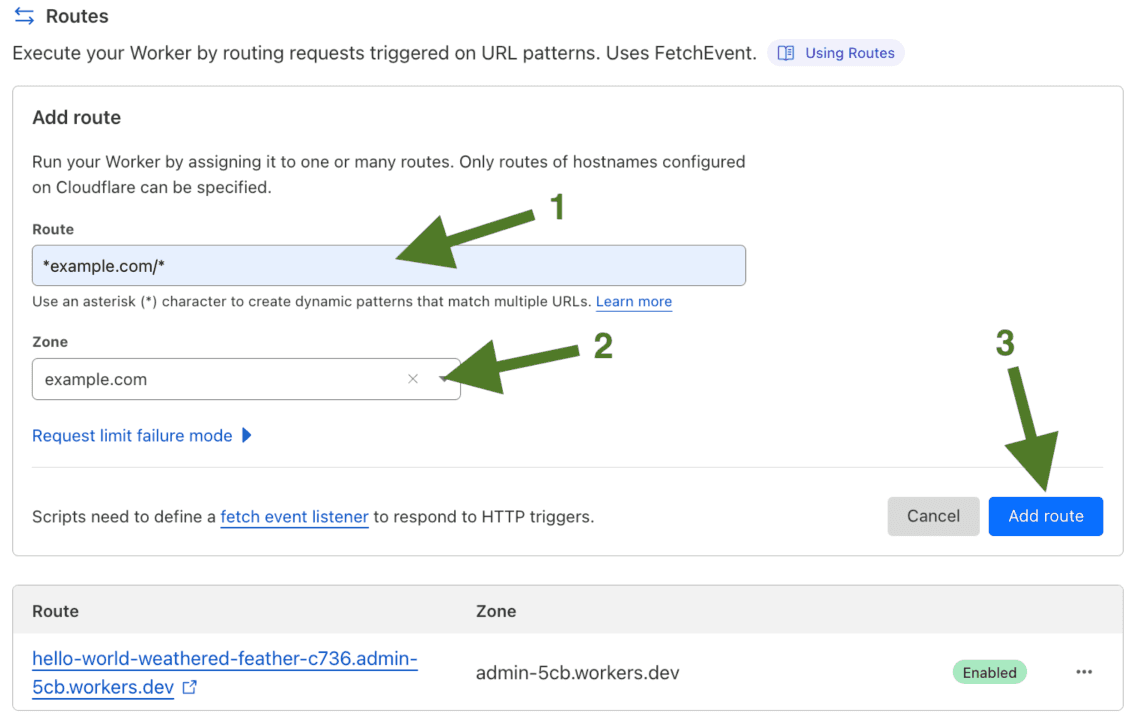
Testing
You should be able to check if the worker is installed and configured by using https://example.com/_optux/ping/[site_id].
The endpoint requires “Authorization” header with site’s secret key for authentication.
curl https://example.com/_optux/ping/site123 -H "Authorization: mypassword@123"
Read more:
How to Analyze A/B Test Results in LogRocket with Optimal UX Integration
Track A/B tests in LogRocket using secure experiment tracking. Watch session replays, monitor performance, and debug issues across variants with comprehensive analytics.

Feb 5, 2025
📁 A/B testing
📁 Split testing
📁 Integration
📁 Client-side testing
📁 Client-side testing
How to Analyze A/B Test Results in Mixpanel with Optimal UX Integration
Track experiment data in Mixpanel using events and user properties. Learn how to analyze A/B test results using cohorts, funnels, and advanced analytics features.

Jan 31, 2025
📁 A/B testing
📁 Split testing
📁 Integration
📁 Client-side testing
📁 Client-side testing
How to Analyze A/B Test Results in Matomo Analytics with Optimal UX Integration
Track A/B tests in Matomo Analytics using native experiment events. Analyze results while maintaining full control over your testing data.

Feb 3, 2025
📁 A/B testing
📁 Split testing
📁 Integration
📁 Client-side testing
📁 Client-side testing
How to Analyze A/B Test Results in Hotjar with Optimal UX Integration
Track experiment participation in Hotjar using custom events. Get visual insights into user behavior across variants through heatmaps and session recordings.

Feb 7, 2025
📁 A/B testing
📁 Split testing
📁 Integration
📁 Client-side testing
📁 Client-side testing